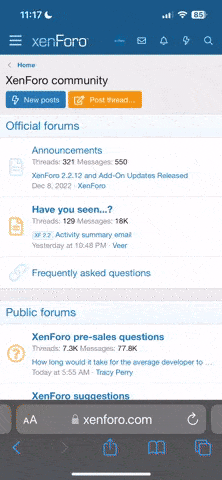you see where all of your hard disk space is going to, but although I can see it looking like a patchwork quilt, I have no idea what to "clean-up". It shows most of my space is taken up with .DLL and .EXE - sooo.... what does that mean? It's pretty, but I don't know what to do next. I'm always afraid I'm going to delete something that I need. If anyone knows about this program and how to use it, could you either PM me or email me? Or if you think it would help others, pls post here. Thank you for any help.
You are using an out of date browser. It may not display this or other websites correctly.
You should upgrade or use an alternative browser.
You should upgrade or use an alternative browser.
NFRC Does anyone know anything about WinDirStat? It's a program to help
- Thread starter dawnnys
- Start date
florisandy
Well-known member
Dawn, never delete .exe (programs) or .dll (dynamic link library files that are crucial
to some programs). Please be very careful in what you delete. I haven't used WinDirStat. This is a case of when in doubt, don't throw it out! Why are you concerned about your hard drive space - is it that low? Or, what's your underlying problem that you want to free up hard drive space so that I might try and help you?
to some programs). Please be very careful in what you delete. I haven't used WinDirStat. This is a case of when in doubt, don't throw it out! Why are you concerned about your hard drive space - is it that low? Or, what's your underlying problem that you want to free up hard drive space so that I might try and help you?
Thanks Sandy. Computer runs very slow these days, especiallly in the morning when
things are first starting (a lot like me). Heheh. So slow, in fact, that spots and blocks of colors appear when I go from one screen to another (like I'm seeing parts of both of them). Really slow.
Someone suggested that I might have a lot running in the background, and I do. I checked by doing "Ctrl-Alt-Delete" and saw about 2 dozen programs. Then I installed the WinDirStat to clean it up (I have used Window Washer many times without too much improvement on the speed) as suggested by Kim Komando online.
I installed it, but I don't know what to do now. I just want it fast like it was, and I don't have all that much saved on my hard drive.
I did manange to removed some icons from my desktop tray and that did speed it up a little. And someone PM'd me and suggested I do a defragmentation after going through the accessibility folder's "disk clean up", but it's so slow it takes forever to go past 2 squares in the progress bar, then times out.
Thanks, anyone, for any help! Interested in hearing from anyone who has used WinDirStat. Kim raved on about it saying that it was a great program.
things are first starting (a lot like me). Heheh. So slow, in fact, that spots and blocks of colors appear when I go from one screen to another (like I'm seeing parts of both of them). Really slow.
Someone suggested that I might have a lot running in the background, and I do. I checked by doing "Ctrl-Alt-Delete" and saw about 2 dozen programs. Then I installed the WinDirStat to clean it up (I have used Window Washer many times without too much improvement on the speed) as suggested by Kim Komando online.
I installed it, but I don't know what to do now. I just want it fast like it was, and I don't have all that much saved on my hard drive.
I did manange to removed some icons from my desktop tray and that did speed it up a little. And someone PM'd me and suggested I do a defragmentation after going through the accessibility folder's "disk clean up", but it's so slow it takes forever to go past 2 squares in the progress bar, then times out.
Thanks, anyone, for any help! Interested in hearing from anyone who has used WinDirStat. Kim raved on about it saying that it was a great program.
florisandy
Well-known member
Dawn,
did you close all programs and run a scan disk before doing the defragmentation program? If you haven't defragged in a long time, it can take hours but it will maximize performance.
Did you delete your temporary internet files?
Yes, removing shortcuts on your desktop is recommended.
Having too many windows open at one time will also slow down your system.
Take a peek in your System Information under Software Environment, Startup Programs. See if there are any undesirable programs that you don't want. If so, remove them by using the Add/Remove Programs in your control panel. Never delete programs as things could get very hairy. For example, some .dll files may be deleted that should be left intact for other programs. Also check the running tasks. Sometimes there will be a nuisance program in there.
Edited to say my MSN home page is the type of home page that can slow you down as there are lots of things that are uploaded.
Hope this helps.
did you close all programs and run a scan disk before doing the defragmentation program? If you haven't defragged in a long time, it can take hours but it will maximize performance.
Did you delete your temporary internet files?
Yes, removing shortcuts on your desktop is recommended.
Having too many windows open at one time will also slow down your system.
Take a peek in your System Information under Software Environment, Startup Programs. See if there are any undesirable programs that you don't want. If so, remove them by using the Add/Remove Programs in your control panel. Never delete programs as things could get very hairy. For example, some .dll files may be deleted that should be left intact for other programs. Also check the running tasks. Sometimes there will be a nuisance program in there.
Edited to say my MSN home page is the type of home page that can slow you down as there are lots of things that are uploaded.
Hope this helps.
Another thing to try for slow computers.
Dawn, when you turn on your computer, there may be a lot of programs starting up, which makes the computer take a longer time to boot up and run slower. If you look on the bottom blue tool bar on your screen and look to the far right near the clock, you can see icons for most of the programs that are running. You can speed up your computer by "turning off" these programs without deleting them. Here's how to do it.
Click on Start, and then click on run.
Type in "msconfig" without the quotes and then click on OK.
A window will open with tabs at the top.
Click on the Startup Tab and you will see a list of programs with check boxes. The programs that are checked are the ones that start automatically when you boot up your computer. By unchecking the box, you prevent that program from starting. You can always go back and put in a check and the program will again start with your computer.
If you want to delete a program, this is a way to test to see if you miss it. And you can always open the program after the computer is running.
Dawn, when you turn on your computer, there may be a lot of programs starting up, which makes the computer take a longer time to boot up and run slower. If you look on the bottom blue tool bar on your screen and look to the far right near the clock, you can see icons for most of the programs that are running. You can speed up your computer by "turning off" these programs without deleting them. Here's how to do it.
Click on Start, and then click on run.
Type in "msconfig" without the quotes and then click on OK.
A window will open with tabs at the top.
Click on the Startup Tab and you will see a list of programs with check boxes. The programs that are checked are the ones that start automatically when you boot up your computer. By unchecking the box, you prevent that program from starting. You can always go back and put in a check and the program will again start with your computer.
If you want to delete a program, this is a way to test to see if you miss it. And you can always open the program after the computer is running.
Worse case scenario...the parts are just old and won't run fast anymore. Our computer was from 2001
and it finally just froze up. Had to pay Blockbuster to pull the data over from the old system to the new system.
Tried Registry Cleanup, defragging, cleaning up start-up...all helped a bit, but not enough.
On the good side, my new computer hardrive is the size of 6x9 baking pan...and it has 250G of memory.
and it finally just froze up. Had to pay Blockbuster to pull the data over from the old system to the new system.
Tried Registry Cleanup, defragging, cleaning up start-up...all helped a bit, but not enough.
On the good side, my new computer hardrive is the size of 6x9 baking pan...and it has 250G of memory.
I should change that statement - I deleted some from the little blue line (tray)
but when I went into msconfig I ammended some, applied, got scared, and did a system restore. It's fast enough now ---- I guess someday I'll try again in front of someone who can tell me "NO! DON'T MESS WITH THAT!" lol
but when I went into msconfig I ammended some, applied, got scared, and did a system restore. It's fast enough now ---- I guess someday I'll try again in front of someone who can tell me "NO! DON'T MESS WITH THAT!" lol
florisandy
Well-known member
KC, I forgot about msconfig. That's safer to use if not sure what program is unwanted.
mariadnoca
Moderator
Did you check/delete your temp folders?
Temp files can slow things down a lot.
If you see something running and you don't know what it is, copy/paste it into a search engine and do a search. You will find lots of info to help you. There is always someone who asked the same question you have.
You can also go to someplace online like PC PitStop to run a free scan of your PC.
This is what I do on a regular basis to keep things clean:
Run disk defrag and disc clean-up from your Accessories -> System Tools area.
I also use the following freeware (making sure to check for updates every time before using):
* AdAware
* Spybot
* CCleaner
Plus (and also free)
* AVG Anti-virus
* Zone Alarm Firewall
Also, I turn-off auto updating from MS, and only manually update what I want.
Temp files can slow things down a lot.
If you see something running and you don't know what it is, copy/paste it into a search engine and do a search. You will find lots of info to help you. There is always someone who asked the same question you have.
You can also go to someplace online like PC PitStop to run a free scan of your PC.
This is what I do on a regular basis to keep things clean:
Run disk defrag and disc clean-up from your Accessories -> System Tools area.
I also use the following freeware (making sure to check for updates every time before using):
* AdAware
* Spybot
* CCleaner
Plus (and also free)
* AVG Anti-virus
* Zone Alarm Firewall
Also, I turn-off auto updating from MS, and only manually update what I want.