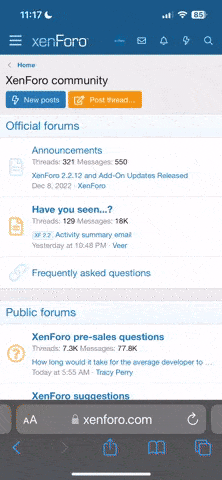This is a snapshot of what FK Recipe Swap looks like if you come in through the new link. Are you asking about that grey bar across the top?
You can't change that...it's part of the website design, not your computer's display.
http://i56.photobucket.com/albums/g166/Finer_Kitchens/Marilyn_CakeBalls/Slide2.jpg
You get to this page by clicking on the RECIPE SWAP hyperlink at the bottom of the homepage.
http://i56.photobucket.com/albums/g166/Finer_Kitchens/Marilyn_CakeBalls/Slide1.jpg
You can't change that...it's part of the website design, not your computer's display.
http://i56.photobucket.com/albums/g166/Finer_Kitchens/Marilyn_CakeBalls/Slide2.jpg
You get to this page by clicking on the RECIPE SWAP hyperlink at the bottom of the homepage.
http://i56.photobucket.com/albums/g166/Finer_Kitchens/Marilyn_CakeBalls/Slide1.jpg