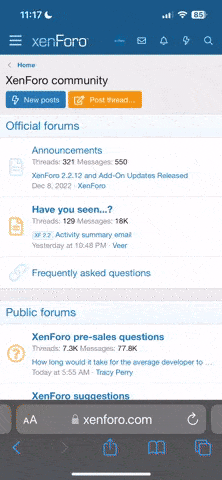You are using an out of date browser. It may not display this or other websites correctly.
You should upgrade or use an alternative browser.
You should upgrade or use an alternative browser.
Test 1 for Photo Upload: Clingmans Dome, Smoky Mountains, NC.
- Thread starter marilynfl
- Start date
Test 2 for Photo Upload: Hummingbird on my porch
https://recipeswap.org/fun/wp-content/uploads/swap-photos/hummingbird.png
https://recipeswap.org/fun/wp-content/uploads/swap-photos/hummingbird.png
cynupstateny
Well-known member
Both lovely photos! One of these days I
Photo Upload (using Recipe Swap functionality)
(To follow the Photo Upload steps, I open up a second window from the tab where I'm writing my post. It just works easier for me that way.)
Open new window in browser and go to finerkitchens.com
Click on RECIPE SWAP icon in upper left corner
Select PHOTO UPLOAD from menu bar (3 boxes will appear)
Select SELECT FILE
(toggle to the image you want to upload. Both .jpg and .png work. Check photo size before loading. Mine is usually the size of my bathtub. I don't know why. I also don't know why my hair frizzes to the point of looking like I touched one of those electrified globes in Frankenstein movies, but there it is. Adjust your file size. I reduce the largest side to 8 or 10 inches. The other dimension automatically adjusts. Or just leave your file big and we can all count the electrons and protons in your peach pie. Prize to whomever gets closest to the atomic number)
Your file name will appear in the left box.
Select UPLOAD FILE (right box)
A fourth box will appear saying "UPLOADING"
Within a few seconds, your image will appear. Go up to the address bar at the top of the window and grab the entire address. It will look something like this:
https://recipeswap.org/fun/wp-content//uploads/swap-photos/sunrise.jpg
Paste this into the IMAGE URL box below the Message box
Select SAVE EDITS
(this is a recent sunrise from my porch)
https://recipeswap.org/fun/wp-content/uploads/swap-photos/sunrise.jpg
(To follow the Photo Upload steps, I open up a second window from the tab where I'm writing my post. It just works easier for me that way.)
Open new window in browser and go to finerkitchens.com
Click on RECIPE SWAP icon in upper left corner
Select PHOTO UPLOAD from menu bar (3 boxes will appear)
Select SELECT FILE
(toggle to the image you want to upload. Both .jpg and .png work. Check photo size before loading. Mine is usually the size of my bathtub. I don't know why. I also don't know why my hair frizzes to the point of looking like I touched one of those electrified globes in Frankenstein movies, but there it is. Adjust your file size. I reduce the largest side to 8 or 10 inches. The other dimension automatically adjusts. Or just leave your file big and we can all count the electrons and protons in your peach pie. Prize to whomever gets closest to the atomic number)
Your file name will appear in the left box.
Select UPLOAD FILE (right box)
A fourth box will appear saying "UPLOADING"
Within a few seconds, your image will appear. Go up to the address bar at the top of the window and grab the entire address. It will look something like this:
https://recipeswap.org/fun/wp-content//uploads/swap-photos/sunrise.jpg
Paste this into the IMAGE URL box below the Message box
Select SAVE EDITS
(this is a recent sunrise from my porch)
https://recipeswap.org/fun/wp-content/uploads/swap-photos/sunrise.jpg
Now enjoy the artistry of my favorite local barista
(I can't find pumpernickel flour, but I can get a damn good cup of espresso.)
https://recipeswap.org/fun/wp-content/uploads/swap-photos/Latte3.jpg
(I can't find pumpernickel flour, but I can get a damn good cup of espresso.)
https://recipeswap.org/fun/wp-content/uploads/swap-photos/Latte3.jpg
cynupstateny
Well-known member
Woo Hoo! Thanks Marilyn and Paul!!
Are those yours??? Homemade??? GORGEOUS!!!
okay..enough drooling. Back to photo
I don't know if this will help, but try saving that photo with .jpg as the extension rather than .jpeg
(remove the e)
Reload it with the .jpg extension and then paste the address in the IMAGE URL path. It should open up within the message field.
okay..enough drooling. Back to photo
I don't know if this will help, but try saving that photo with .jpg as the extension rather than .jpeg
(remove the e)
Reload it with the .jpg extension and then paste the address in the IMAGE URL path. It should open up within the message field.
cynupstateny
Well-known member
Thanks! I'd make them smaller next time. Haven't figured out how to change the file yet
I'm just thrilled that I linked the URL!
I'm just thrilled that I linked the URL!
cynupstateny
Well-known member
HaHa, changed the file and now I can't find it! I'm hopeless!
so sorry to say I'm giggling here. Have done that before. now I drag image to desktop and work
from there.
If you only changed the extension (from .jpeg to .jpg), use the search option for your computer
PC = Main screen menu (where Shut down is) > Search
MAC = Finder > Search bar
Type the name of your photo file using an asterisk as the extension.
like this: bagels.* >> then search
It should find both extensions if you saved separately.
from there.
If you only changed the extension (from .jpeg to .jpg), use the search option for your computer
PC = Main screen menu (where Shut down is) > Search
MAC = Finder > Search bar
Type the name of your photo file using an asterisk as the extension.
like this: bagels.* >> then search
It should find both extensions if you saved separately.