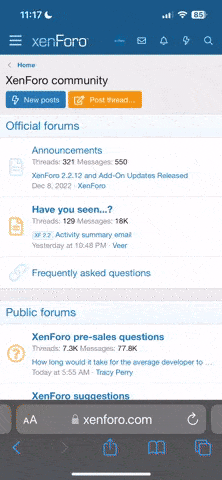Cathy, Here is what I did to upload a photo
Here is what I did to upload a photo…
1) I clicked on the finer kitchens logo up in the upper left hand corner to get to the FK home page.
2) Use the pulldown menu to select login and login as you normally would. I found that I had to re-login even if I was already logged in to Use the swap.
3) At the homepage pulldown menu again now that you are logged in select upload photo. Click the search button to find your photos, in my case on my phone, but I’m sure it would work the same way if you were on a computer.
4) Once you’ve selected the photo library (or choose where your photo is from the menu) then hit the search button to locate your photo, find your photo and click the upload button that’s right next to the search button. At this point your photo should be uploading.
5) Now that your photo has uploaded you think, what now? Because you are staring at a screen with your photo and no buttons or anything to select. That’s OK this is normal. What do you do here is go to the top of the page above your photo on the screen and find the search bar, on my phone it doesn’t quite look like a search bar, but it’s the box up at the top center of the page. Select what’s in that box. Make sure you select everything that’s in that box because it’s your link code to use when you post. Like I said select it all and then copy it.
6) Go back to the homepage, use the pulldown menu and select recipe swap (or get back to the recipe swap anyway you want).
7) Use this link code in a new or edited old post. Paste it into the “image url” box in a standard post that you’re used to seeing/using. I think there are three blank boxes underneath where are you write your main text, it’s the bottom one. It’s labled “Image URL”. Once you pasted the link code into the box, you are done! When you post, the image will show up inside your post.
PS
I know this is a bit of a workaround, but I think Paul mentioned he’s working on trying to make it easier, but for now this works.
 It is filled with light and my new 'happy place'.
It is filled with light and my new 'happy place'.